Action Commands
Action commands allow you to automatically enter a response to a question, without direct input from the survey respondent. These responses may be based on the respondent's previous answers, system variables Global Variables Guide, or any condition that you specify. Action command questions are usually hidden from the respondent in a live survey.

|
Questions that have an Action Command specified are indicated in the Designer Pane by a yellow scroll symbol. |
What’s Available?
| Action Command | What does it do? |
| RECODE | Enters values based on specified rules |
| COMBINE | Combines the answers of two or more identical questions into a single question |
| SET | Enters specified values into the question, without conditions |
| GET | Inserts the value of another single response or verbatim variable into a new question |
| RANDOM | Enters a value at random based on specified minimum and maximum values |
| MATHS | Enables the performance of basic mathematical operations within a question |
| DATEPART | Enables the automatic capture of specific information based on a date variable |
| FIND | Enters a value found in a csv file (that has been uploaded to survey resources folder) |
| CLONE | Copies the responses of a Multi question into another Multi question |
| QUERY | Queries an external database. This is an advanced feature and can only be created by Human Listening |
How Do I Use This?
Action Commands are accessed via the Quick Menu.
- Add the appropriate question type to the flowchart in the Designer Pane
- Right mouse-click on the question and select Action Command from the Quick Menu to open the Action Command dialogue box

- Select the required command type from the drop-down list
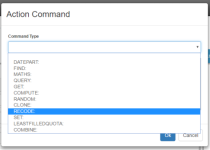
- Specify the action command/s in the text box, remembering the preface all question references with an @ symbol (e.g. @Q1). Where multiple commands are required, each command should be placed on a separate line, with a comma at the end of each line.
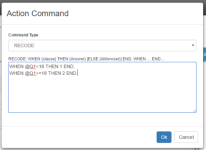
- Click 'OK' to close the dialogue box. You will now see the Action Command symbol (a yellow scroll) next to the object in the Designer Pane.
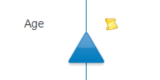
- If desired, click on the Hide checkbox in the Properties Tab to hide the question from the respondent.
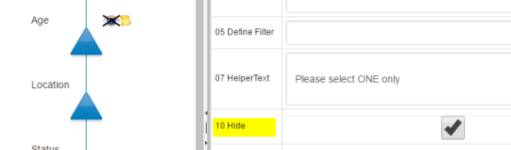
Things to Consider
It is best to specify an action command after the source question/s have been defined. This ensures that all variable names and answer codes are consistent and minimizes the need for rework. If you make any changes to the question formats, variable names or answer codes after specifying an action command (in either the source or action command variables), the action command may require updating.
It is recommended that the action command question is not hidden (via the Hide property) until it has been checked in preview mode to ensure that the action command is functioning as intended.
